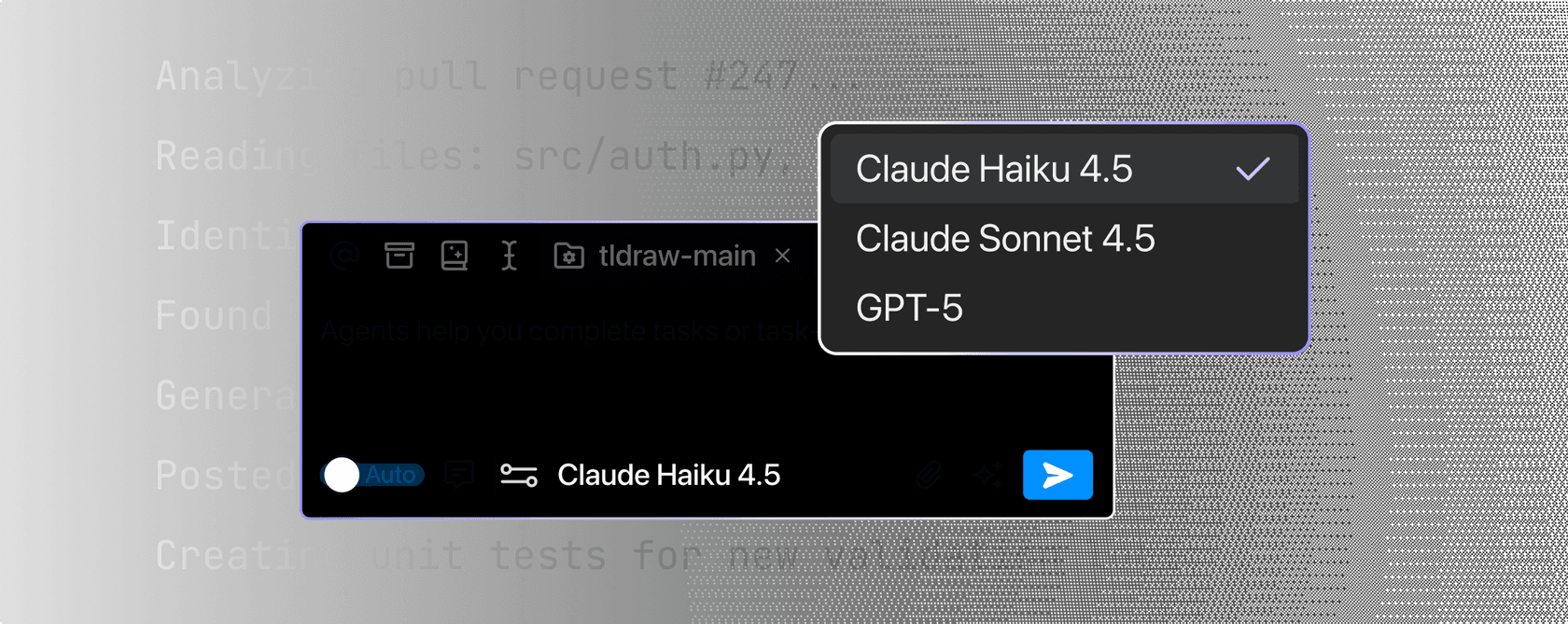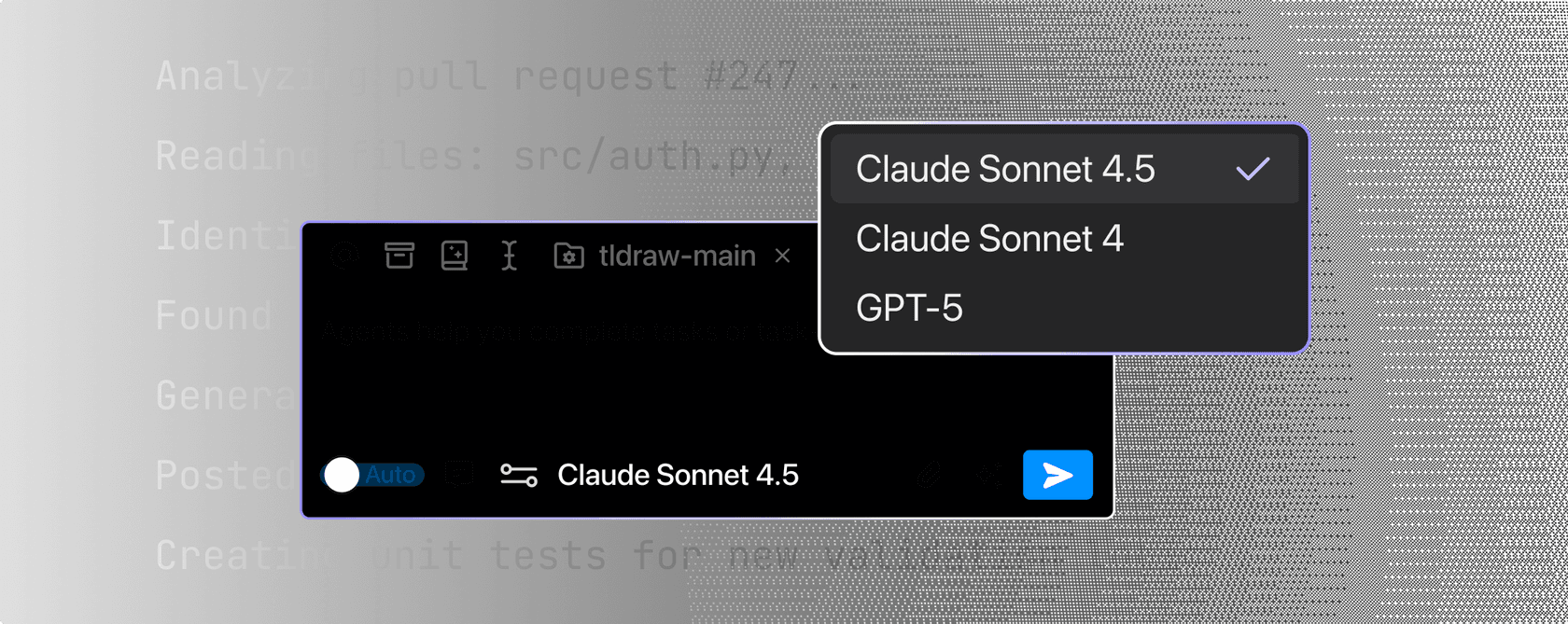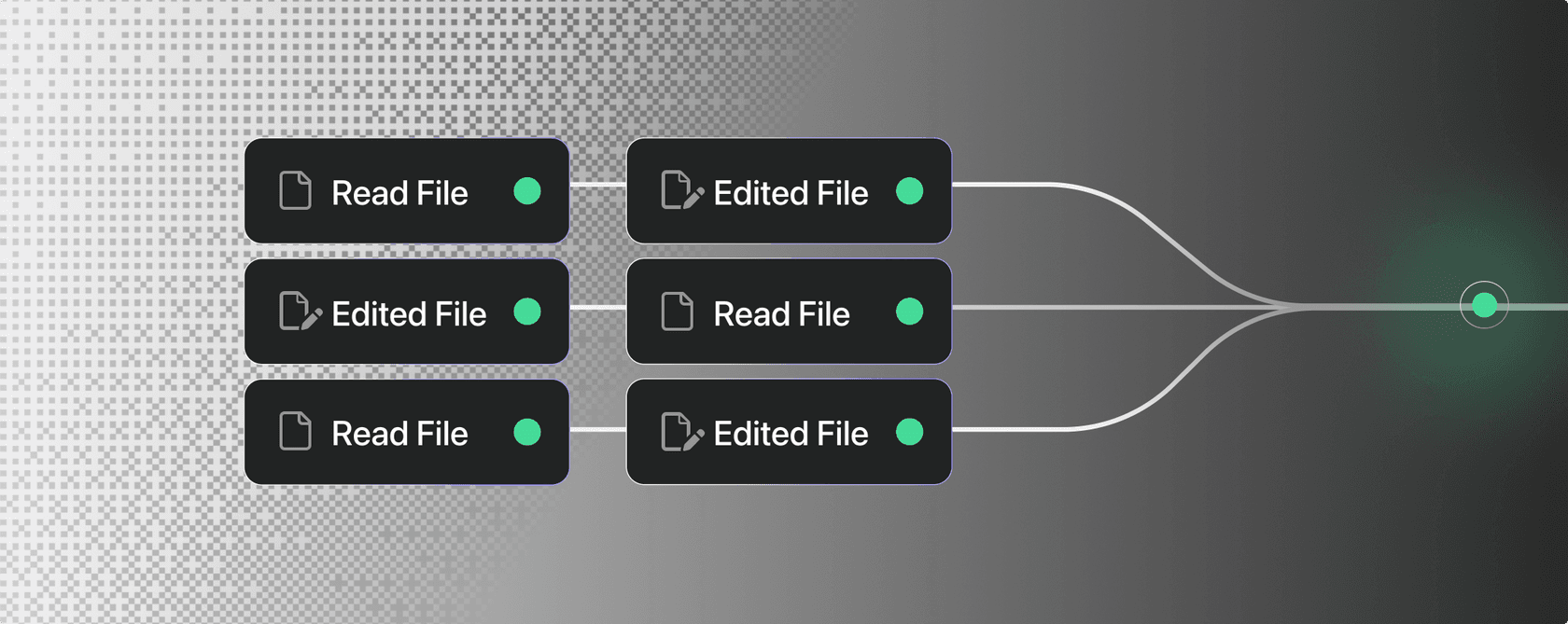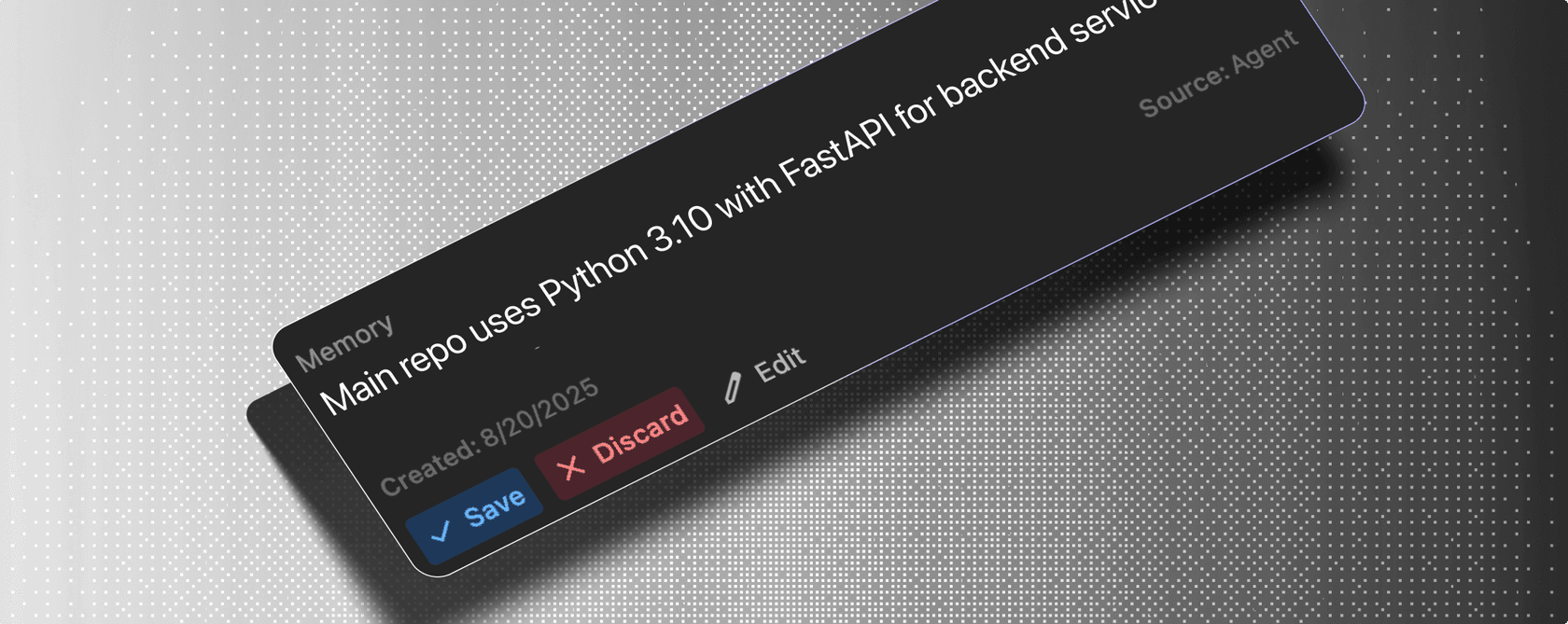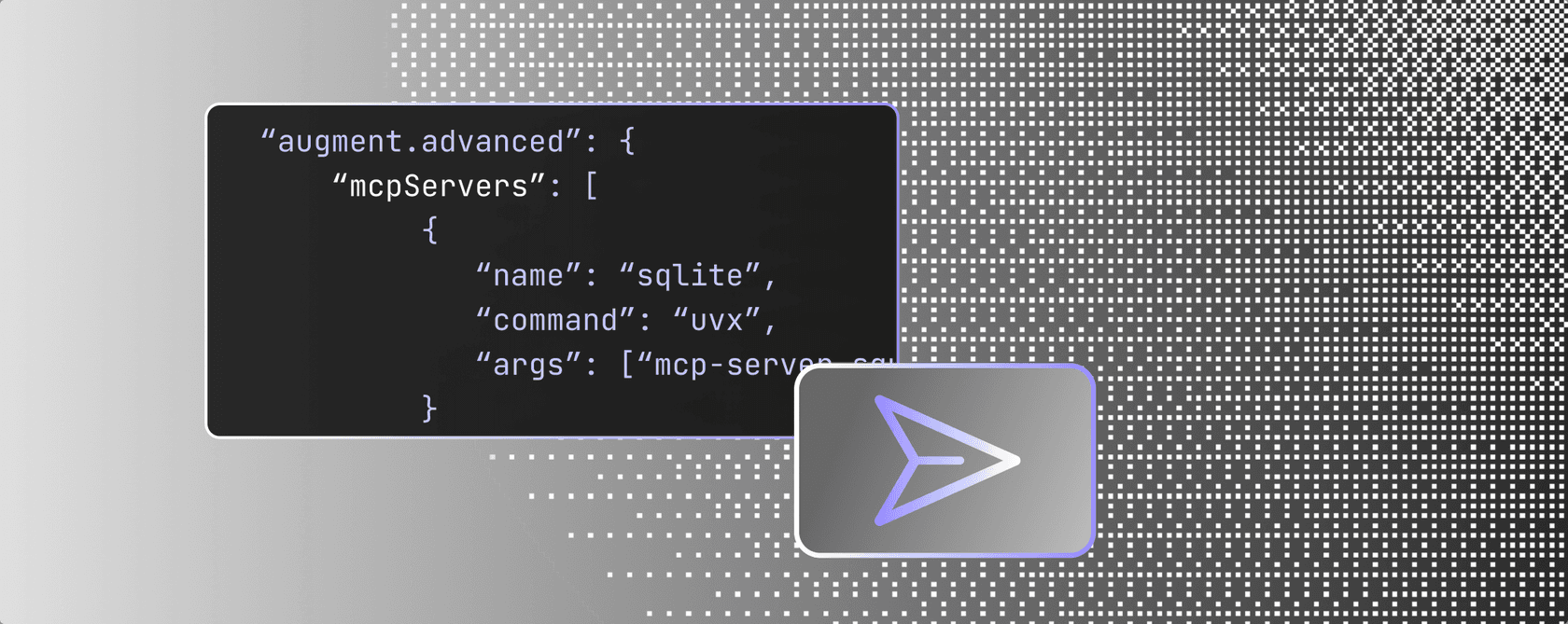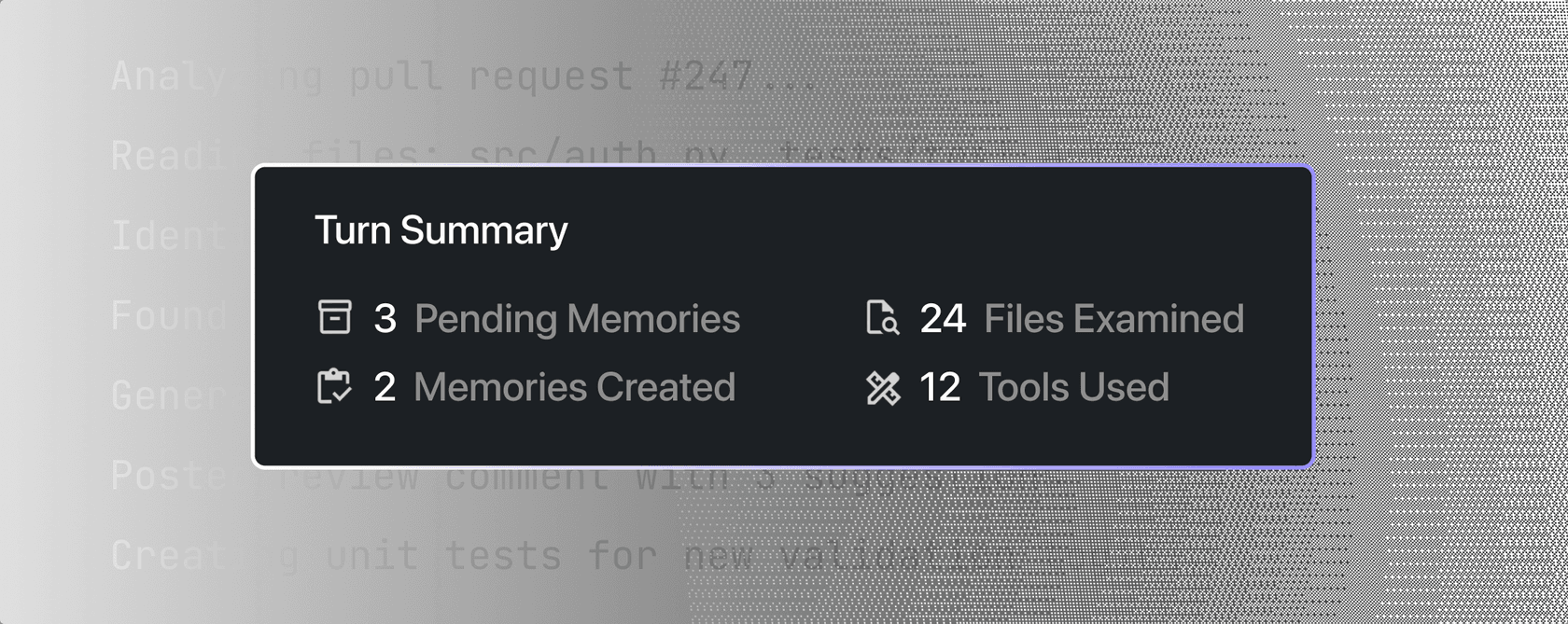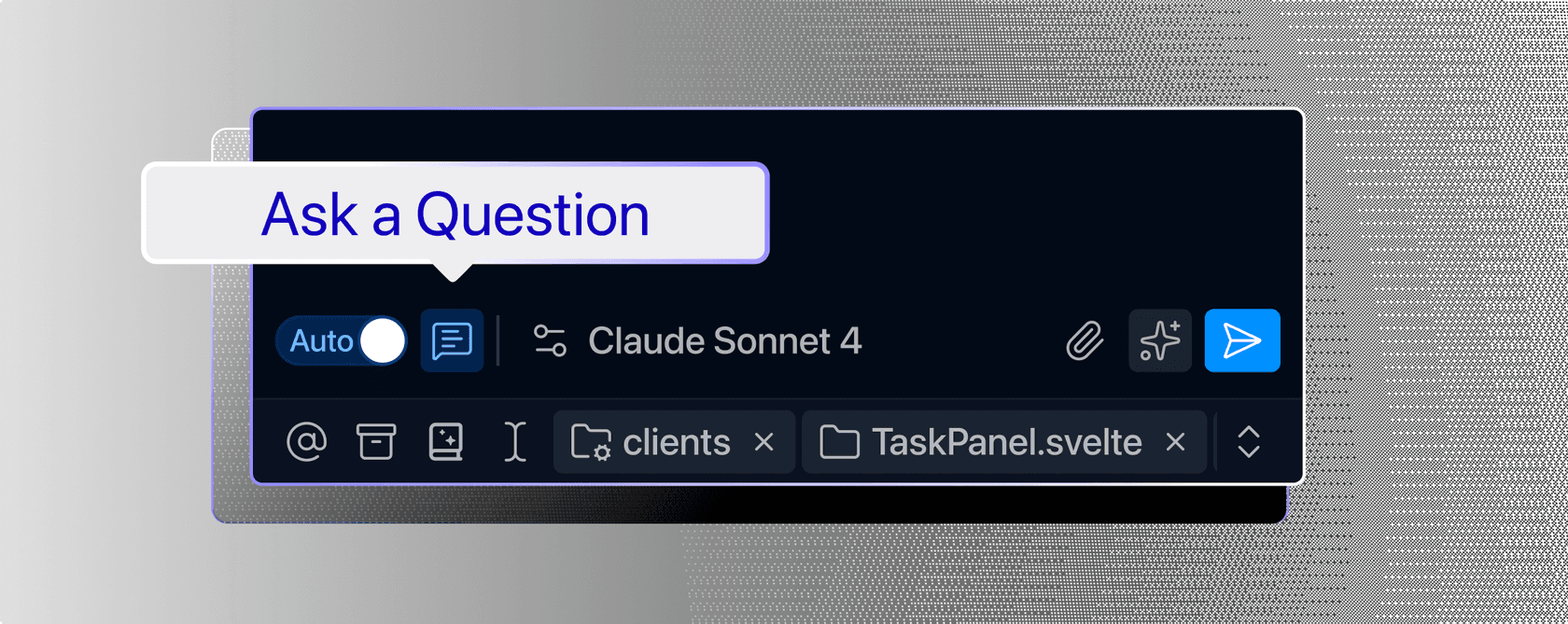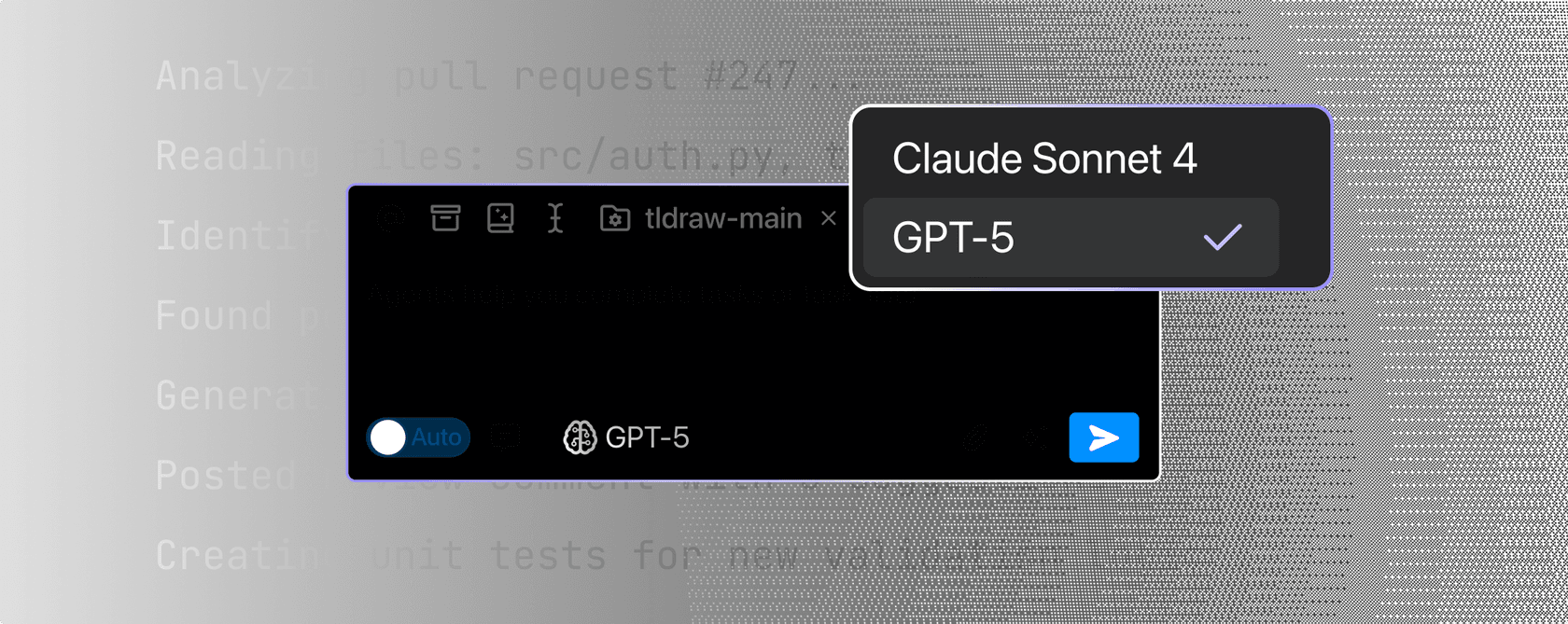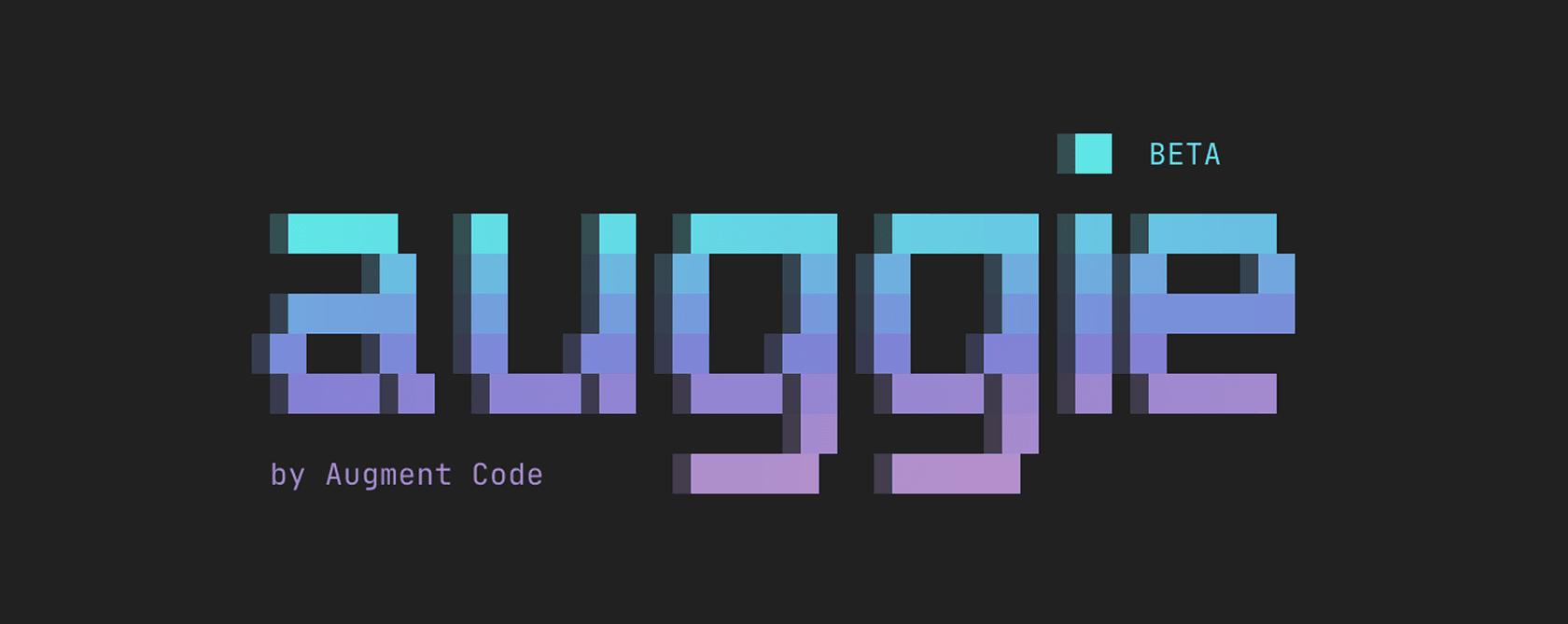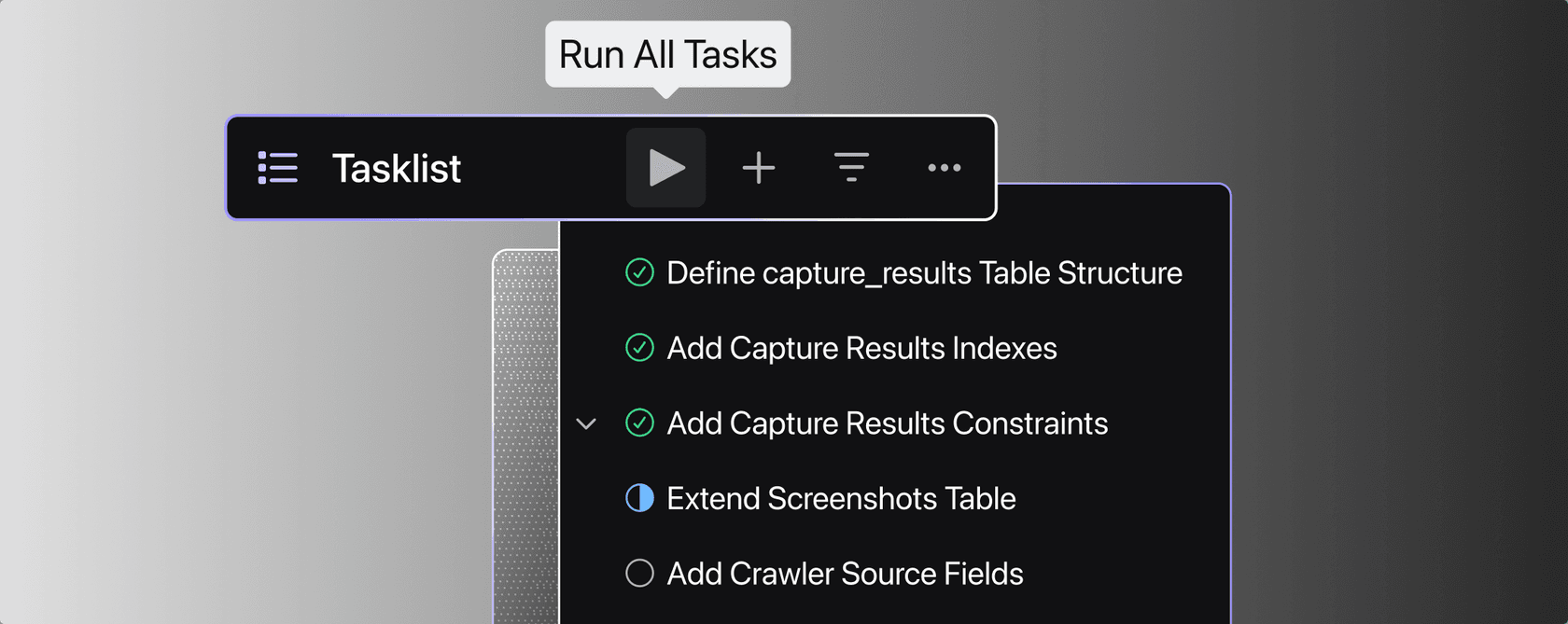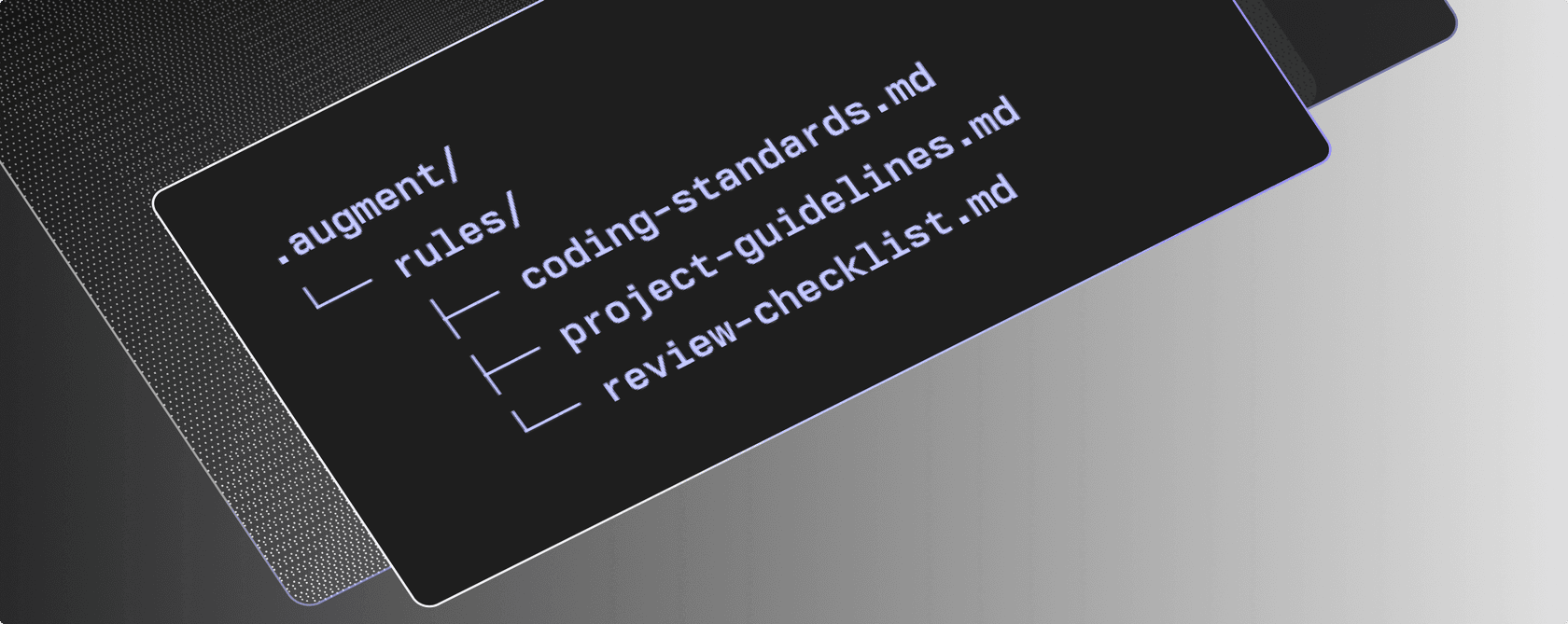We’re thrilled to announce the rollout of Claude Sonnet 4.5, Anthropic’s latest and most capable coding model. Starting today, Sonnet 4.5 is the default model for Augment Code, and will appear alongside GPT-5 in the model picker. Sonnet 4.5 delivers faster, more collaborative code generation and editing across all of our plans. Sonnet 4 will continue to be available for a limited time.
Sonnet 4.5 makes smarter use of the codebase context provided by our Context Engine and is more steerable overall. When uncertain, it asks clarifying questions instead of heading down rabbit holes. It also persists state more effectively, handles longer-horizon tasks, and introduces multi-agent capabilities that open up new possibilities we’re actively exploring.
On our internal eval, which measures the agent’s one shot instruction-to-PR capabilities, Sonnet 4.5 scored nearly the same as Sonnet 4 in terms of quality.
In practice, it’s much more efficient:
- 34% fewer tool calls on average
- ~26% faster overall task completion time
The result: the same accuracy, delivered with more speed and flow.
- Smoother collaboration. Sonnet 4.5 checks its reasoning with you more often.
- Longer horizons. It handles longer-running tasks more reliably.
- Better rule adherence. Our early tests show that Sonnet 4.5 has better compliance with rules files.
We’ve observed that Sonnet 4.5 makes fewer assumptions and asks clarifying questions more frequently before proceeding. This behavior has been seen as positive overall in our testing. In contrast, Sonnet 4 tends to be more eager to complete tasks without the developer’s involvement.
We have updated our prompt for the Auggie CLI to ensure that Sonnet 4.5’s tendency to ask for clarification does not break automated workflows.
Model behavior can be adjusted to your preferences by using the rules files. For example:
- To make Sonnet 4.5 run more autonomously, add rules that reduce its clarifying questions or encourage faster action.
- To make Sonnet 4 less eager, add rules that require it to confirm assumptions or ask clarifying questions before proceeding.
Sonnet 4.5 is our new default. That means if you are on the latest version of the Augment Code extension in VS Code or JetBrains, or using the CLI, new requests will use Sonnet 4.5 automatically as we roll it out to all customers over the next 24 hours.
To make sure you can access Sonnet 4.5 as fast as possible, we suggest restarting your extension.
Models will not switch mid conversation, and if you have previously chosen GPT-5 in the model picker, your requests will not switch to a different model. You can change this as desired by selecting your model of choice in the model picker.